Referencing the Assembly and Deployment
The easiest way to reference and deploy DynamicBarcode Creator in your project is by installing the NuGet package directly within Visual Studio's Package Manager. Alternatively, you can follow the instructions to reference and manually deploy the assembly.
Installing using NuGet is the easiest and least error-prone installation method.
Referencing From NuGet
To install the NuGet Packages, install the packages directly within Visual Studio's Package Manager.
- NuGet .NET: ceTe.DynamicBarcode.Creator.NET (https://www.nuget.org/packages/ceTe.DynamicBarcode.Creator.NET)
- NuGet WPF: ceTe.DynamicBarcode.Creator.WPF (https://www.nuget.org/packages/ceTe.DynamicBarcode.Creator.WPF)
Manual Installation
If installing using NuGet is not an option, you can install it manually. Refer to the DynamicPDF website to download the assemblies manually from a zip file available here:
Four assemblies are included, one for each of the following .NET Framework versions: 2.0 / 3.x and 4.x.
| Assembly Path | Project Type | Framework Version |
|---|---|---|
| Bin\net20\DynamicBarcode.Creator.dll | Windows & Web | 2.0 and 3.x |
| Bin\net40\DynamicBarcode.Creator.dll | Windows & Web | 4.x |
| Bin\wpf30\DynamicBarcode.Creator.Wpf.dll | WPF | 3.x |
| Bin\wpf40\DynamicBarcode.Creator.Wpf.dll | WPF | 4.x |
| Bin\netstandard20\DynamicBarcode.Creator.dll | .NET Standard 2.0 | .NET Standard 2.0 |
Referencing the Assembly
Reference the DynamicBarcode creator using Visual Studio 2010-2019 by electing the DynamicBarcode Creator control from the Visual Studio toolbox or selecting the DynamicBarcode control for WPF from the Visual Studio toolbox.
Visual Studio .NET 2010 - 2019
To reference the DynamicBarcode assembly from Visual Studio 2010 - 2019:
- open your project's references window (right-click on the project's References and select Add Reference...) ,
- select the Browse from the Add Reference window and browse to the folder where the DLLs are copied,
- Select the appropriate DLL based on the .NET Framework version your project targets.
32-bit (x86) and 64-bit (x64) Versions
All DynamicBarcode.Creator dll files are built using the AnyCPU option and therefore do not require separate 32-bit or 64 bit builds. These dll files can run natively in both 32-bit or 64-bit environments.
Visual Studio .NET 2010 - 2019
There are two different tabs inside the Visual Studio toolbox that contain the DynamicBarcode Creator control and WPF control for the respective framework.
- For .NET 2.0, 3.0 & 3.5 projects, select the DynamicBarcode Creator control present under “DynamicBarcode Creator for .NET 2.0 & 3.x”.
- For .NET 3.0 & 3.5 projects select the DynamicBarcode Creator WPF control present under “DynamicBarcode Creator for WPF 3.x”.
- For .NET 4.0, 4.5 , 4.5.1, 4.5.2, 4.6, 4.6.1 and 4.7 projects select the DynamicBarcode Creator control present under “DynamicBarcode Creator for .NET 4.x”.
- For .NET 4.0, 4.5 , 4.5.1, 4.5.2, 4.6, 4.6.1 and 4.7 projects select the DynamicBarcode Creator WPF control present under “DynamicBarcode Creator for WPF 4.x”
Visual Studio filters unsupported framework controls to reflect the current project’s .Net framework. If the current project’s .NET framework is .NET 2.0 or 3.0 or 3.5, then the “DynamicBarcode Creator for .NET 4.x” or “DynamicBarcode Creator for WPF 4.x” tab and its control is absent from the toolbox.
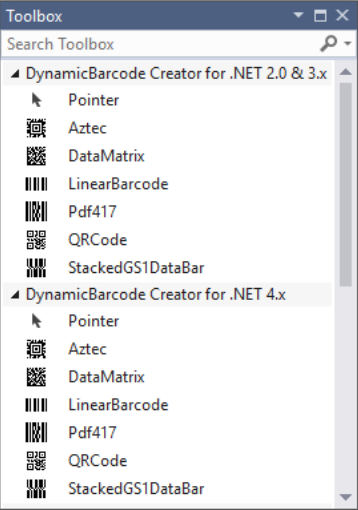 |
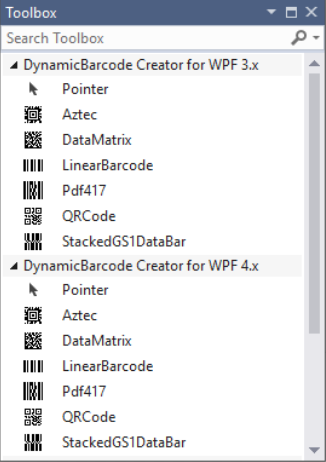 |
|---|---|
| Figure 1 – Visual Studio integration of DynamicBarcode Creator for WinForm and Web | Figure 2 – Visual Studio integration of DynamicBarcode Creator for WPF |
Adding multiple DynamicBarcode Creator controls of different .NET frameworks inside one or more forms in the same project raises a compiler error. Attempts to add multiple references of DynamicBarcode Creator assembly to a project raise a compiler error.
Deployment
Ensure that you add the assembly to your application's bin folder when deploying your application. The folder, DynamicBarcode Creator for .NET, is contained in ceTe's Barcoding assembly (DynamicBarcode.Creator.dll). You can then deploy the assembly and your application using XCOPY or your setup program.
Licensing
After deploying the DLL files with your application, you will have a fully functional evaluation edition of DynamicBarcode Creator. However, the evaluation adds a watermark to all barcodes created. To remove the watermark after purchasing DynamicBarcode Creator, you must add a license key to remove the watermark.
DynamicBarcode Creator adds a watermark to all created images until the software is licensed. Licensing the software removes the watermark.
Add a license key by either adding it to a .config file or by adding it programmatically within your application. Retrieve license keys from the Customer Area of our website, https://www.dynamicpdf.com/CustomerArea, after purchasing an appropriate serial number.