ContentGroup
Use a ContentGroup layout element to add multiple elements within a single group within a report's Detail section. You can then move the layout elements as a group when editing a report's layout.
Refer to designer-usersguide-examples for a GitHub example.
Add a ContentGroup by right-clicking anywhere in a report's details and selecting Add Content Group from the context menu.
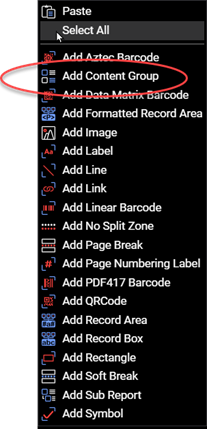
Figure 1. Add a ContentGroup layout element from the Add Content Group choice in the context menu.
ContentGroup elements can only be added to the Detail report section. A Detail section can have more than one ContentGroup.
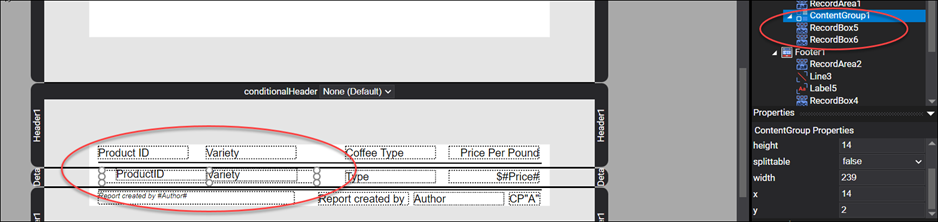
Figure 2. A ContentGroup layout element example.
Adding a layout element to a ContentGroup layout element requires the ContentGroup is selected and the element added to the content group.
Adding Layout Elements
A ContentGroup layout element is an easy way to group layout elements. You can then manipulate the layout of the content group as a whole.
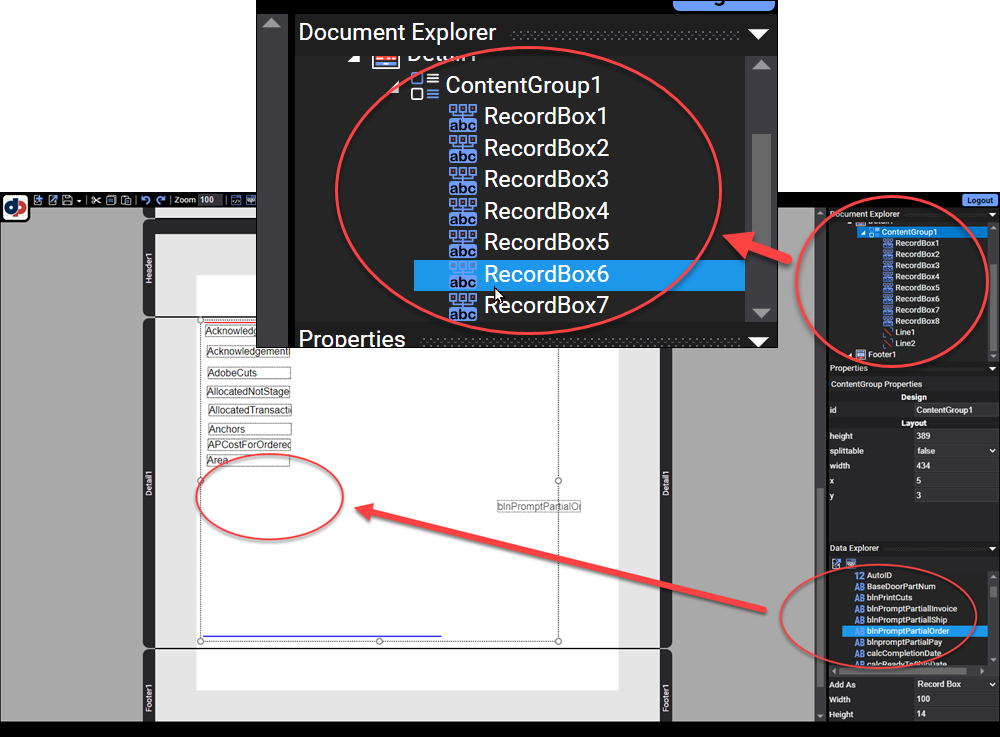
Figure 3. A ContentGroup layout element with 8 fields and two Line layout elements added to the grouping.
When creating a ContentGroup layout element, if the number of elements in the content group are greater than the page size, be certain to set the spittable property to true.
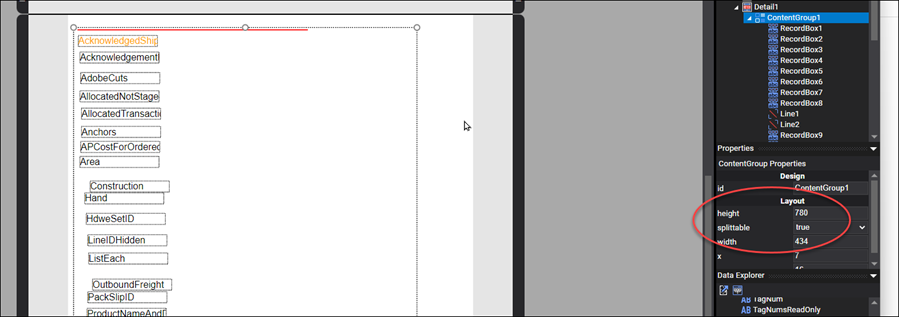
Figure 4. For ContentGroup layout elements with multiple layout elements, set splittable to true.
Properties
The ContentGroup element has the following properties.
| Property | Value | Description |
|---|---|---|
| id | text | A value indicating the programmatic identifier of the ContentGroup. |
| height | numeric | A value indicating the height of the ContentGroup. |
| splittable | true, false |
A value indicating whether the ContentGroup can be split between pages. |
| width | numeric | A value indicating the width of the ContentGroup. |
| x | numeric | A value indicating the X coordinate of the ContentGroup. |
| y | numeric | A value indicating the Y coordinate of the ContentGroup. |