Layout Data
Layout data is data applied to a DLEX file during the layout process that generates a PDF report. During runtime, layout data is dynamically applied to a static DLEX file to generate a PDF report. You can provide layout data from several different sources, including databases, JSON files, reflection to process enumerable data and data lists, and event-driven data.
Understanding DLEX files is a prerequisite to understanding layout data. When you add layout data, the names in the layout data must match the names the DLEX file.
Top Level Layout Data
For simple name/value data, use the LayoutData class combined with the Add method. Use single-value data to add values to DLEX files containing non-repeatable data such as headers, footers, and titles.
Refer to Fill Out a Form to learn how to create this report using Designer.
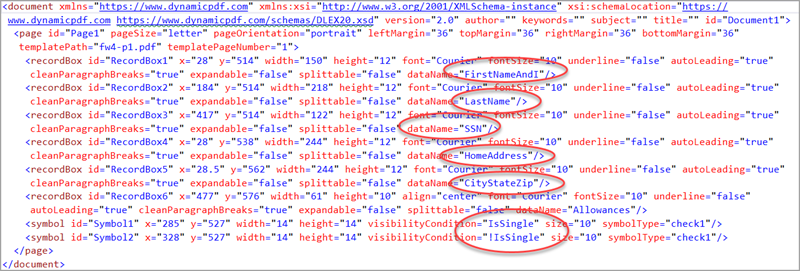 Figure 1. Data in
Figure 1. Data in form-fill.dlex DLEX file.
DocumentLayout layoutReport = new DocumentLayout("form-fill.dlex");
LayoutData layoutData = new LayoutData();
layoutData.Add("FirstNameAndI", "Alex B.");
layoutData.Add("LastName", "Smith");
layoutData.Add("SSN", "123-45-6789");
layoutData.Add("HomeAddress", "456 Green Road");
layoutData.Add("CityStateZip", "Somewhere, Earth 12345");
layoutData.Add("Allowances", "2");
layoutData.Add("IsSingle", true);
Document document = layoutReport.Layout(layoutData);
document.Author = "DynamicPDF ReportWriter";
document.Title = "Form Fill Example";
document.Draw(outputPath);
Dim layoutReport As New DocumentLayout("form-fill.dlex")
Dim layoutData As New LayoutData()
layoutData.Add("FirstNameAndI", "Alex B.")
layoutData.Add("LastName", "Smith")
layoutData.Add("SSN", "123-45-6789")
layoutData.Add("HomeAddress", "456 Green Road")
layoutData.Add("CityStateZip", "Somewhere, Earth 12345")
layoutData.Add("Allowances", "2")
layoutData.Add("IsSingle", True)
Dim document As Document = layoutReport.Layout(layoutData)
document.Author = "DynamicPDF ReportWriter"
document.Title = "Form Fill Example"
document.Draw(outputPath)
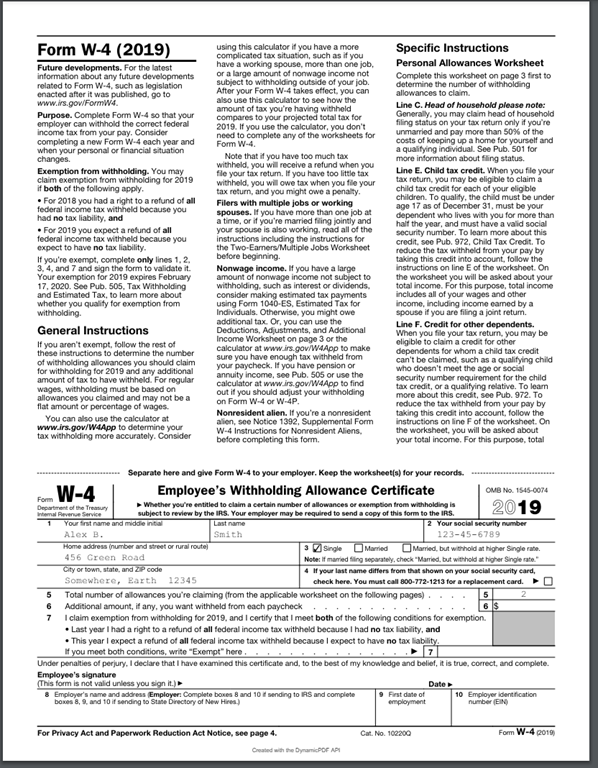 Figure 2. Completed PDF report.
Figure 2. Completed PDF report.
Dynamic Layout Data
For repeatable data, such as rows in a table, use the LayoutData class combined with an Add method that contains an data collection such as an array or enumerable list of objects. The following sources can provide layout data to a DLEX file to generate a report.
- JSON
- Data Objects
- LINQ,
- Database Tables
- Database Queries
- Enumerable Objects
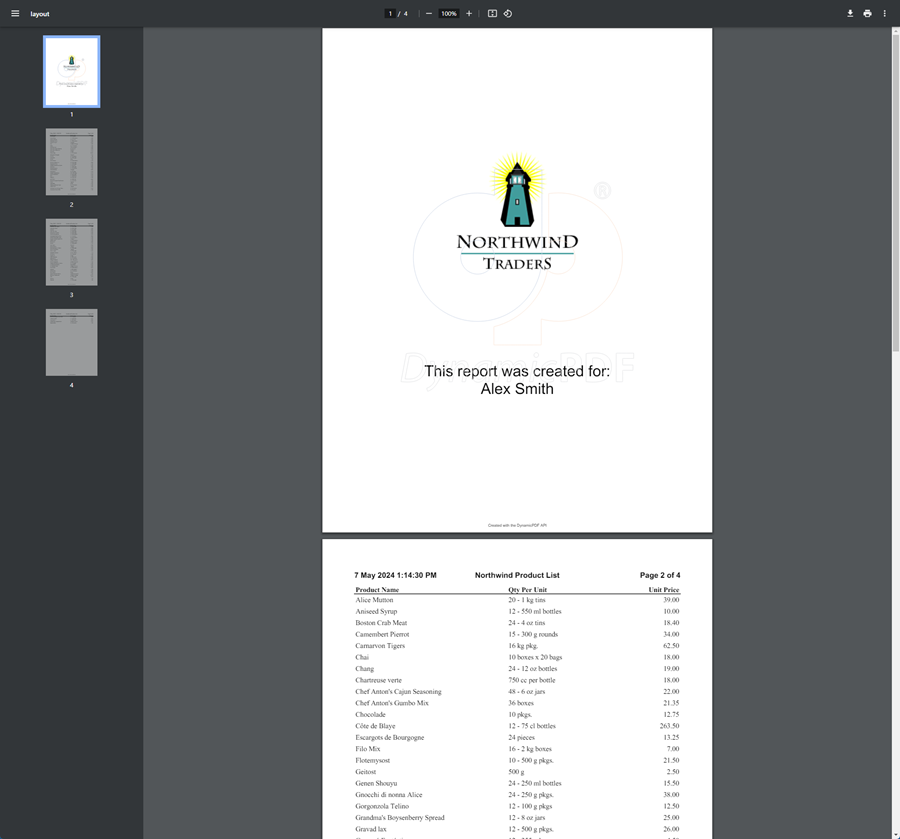 Figure 3. Completed report for dynamic layout data examples.
Figure 3. Completed report for dynamic layout data examples.
Refer to Create a Report with Cover Page to learn how to create this report using Designer.
Figure 4 illustrates the corresponding fields in the DLEX used by the examples below to populate the layout data.
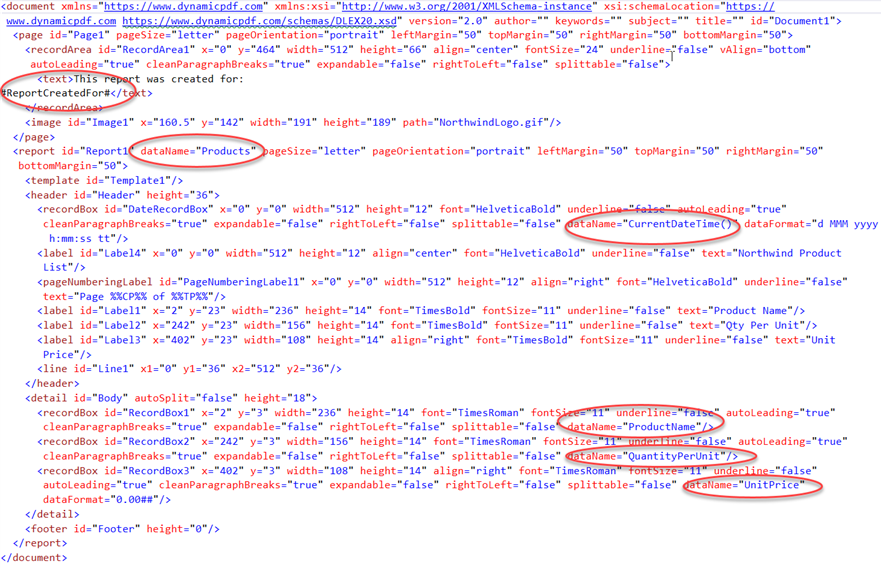 Figure 4. Data elements in
Figure 4. Data elements in report-with-cover-page.dlex.
JSON
The following example illustrates using JSON as the provided layout data.
Core Suite relies upon the Newtonsoft framework for processing JSON data.
- Reads JSON data from a file (
report-with-cover-page.json).
{
"ReportCreatedFor":"John Doe",
"Products": [
{
"ProductID": 17,
"ProductName": "Alice Mutton",
"QuantityPerUnit": "20 - 1 kg tins",
"UnitPrice": 39,
"Discontinued": true
},
{
"ProductID": 3,
"ProductName": "Aniseed Syrup",
"QuantityPerUnit": "12 - 550 ml bottles",
"UnitPrice": 10,
"Discontinued": false
}
]
}
- Deserializes the JSON into a .NET object.
- Uses a DLEX template to generate a PDF report.
string data = "report-with-cover-page.json";
var jsonData = JsonConvert.DeserializeObject(data);
DocumentLayout layoutReport = new DocumentLayout("report-with-cover-page.dlex");
LayoutData layoutData = new LayoutData(jsonData);
Document document = layoutReport.Layout(layoutData);
document.Draw(outputPath);
Dim data As String = File.ReadAllText("report-with-cover-page.json")
Dim jsonData = JsonConvert.DeserializeObject(data)
Dim layoutReport As New DocumentLayout("report-with-cover-page.dlex")
Dim layoutData As New LayoutData(jsonData)
Dim document As Document = layoutReport.Layout(layoutData)
document.Draw(outputPath)
Data Objects
You can use data objects as layout data. In the following example the Add method uses reflection to obtain the list of Product instances.
- Uses in-memory data objects (
ProductsData.Products) to populate the report. - Adds data to the layout using
NameValueLayoutData. - Generates a PDF report using a DLEX template.
DocumentLayout layoutReport = new DocumentLayout(Util.GetPath("report-with-cover-page.dlex"));
NameValueLayoutData layoutData = new NameValueLayoutData();
layoutData.Add("ReportCreatedFor", "Alex Smith");
layoutData.Add("Products", ProductsData.Products);
Document document = layoutReport.Layout(layoutData);
document.Author = "DynamicPDF ReportWriter";
document.Title = "Simple Report Example";
document.Draw(outputPath);
Dim layoutReport As New DocumentLayout"report-with-cover-page.dlex")
Dim layoutData As New NameValueLayoutData()
layoutData.Add("ReportCreatedFor", "Alex Smith")
layoutData.Add("Products", ProductsData.Products)
Dim document As Document = layoutReport.Layout(layoutData)
document.Author = "DynamicPDF ReportWriter"
document.Title = "Simple Report Example"
document.Draw(outputPath)
LINQ
Language Integrated Query (LINQ) is a Microsoft .NET Framework component that adds native data querying capabilities to .NET languages. When using XML data, an easy way to process that data is through a LINQ query. For example, consider an XML dataset to use as a report's layout data.
- Reads XML data from a file (
ProductList.xml). - Uses LINQ to query and transform the XML data into a list of anonymous objects.
- Adds the data to the layout and generates a PDF report.
XElement root = XElement.Load("ProductList.xml");
var products = root.Elements("Products")
.Select(p => new
{
ProductID = (int)p.Attribute("ProductID"),
ProductName = (string)p.Attribute("ProductName"),
QuantityPerUnit = (string)p.Attribute("QuantityPerUnit"),
UnitPrice = (decimal)p.Attribute("UnitPrice")
});
DocumentLayout layoutReport = new DocumentLayout("report-with-cover-page.dlex");
LayoutData layoutData = new LayoutData();
layoutData.Add("ReportCreatedFor", "John Doe");
layoutData.Add("Products", products);
Document document = layoutReport.Layout(layoutData);
document.Draw(outputPath);
Dim root As XElement = XElement.Load("ProductList.xml")
Dim products = From p In root.Elements("Products")
Select New With {
.ProductID = CInt(p.Attribute("ProductID")),
.ProductName = CStr(p.Attribute("ProductName")),
.QuantityPerUnit = CStr(p.Attribute("QuantityPerUnit")),
.UnitPrice = CDec(p.Attribute("UnitPrice"))
}
Dim layoutReport As New DocumentLayout(Util.GetPath("Resources/DLEXs/report-with-cover-page.dlex"))
Dim layoutData As New LayoutData()
layoutData.Add("ReportCreatedFor", "John Doe")
layoutData.Add("Products", products)
Dim document As Document = layoutReport.Layout(layoutData)
document.Draw(outputPath)
Database (TableReportData)
Use the TableReportData class to use a record set from a DataTable.
- Fetches data from a SQL Server database into a
DataTable. - Uses
DataTableReportDatato bind the data to the report. - Generates a PDF report using a DLEX template.
string sql = "SELECT ProductID, ProductName, QuantityPerUnit, UnitPrice FROM Products";
DataTable dataTable = new DataTable();
using (SqlConnection connection = new SqlConnection(CONNECTION_STRING))
{
using (SqlCommand command = new SqlCommand(sql, connection))
{
connection.Open();
using (SqlDataReader reader = command.ExecuteReader())
{
dataTable.Load(reader);
}
}
}
DocumentLayout layoutReport = new DocumentLayout("report-with-cover-page.dlex");
NameValueLayoutData layoutData = new NameValueLayoutData();
DataTableReportData data = new DataTableReportData(dataTable);
layoutData.Add("ReportCreatedFor", "John Doe");
layoutData.Add("Products", data);
Document document = layoutReport.Layout(layoutData);
document.Draw(outputPath);
Dim sql As String = "SELECT ProductID, ProductName, QuantityPerUnit, UnitPrice FROM Products"
Dim dataTable As New DataTable()
Using connection As New SqlConnection(CONNECTION_STRING)
Using command As New SqlCommand(sql, connection)
connection.Open()
Using reader As SqlDataReader = command.ExecuteReader()
dataTable.Load(reader)
End Using
End Using
End Using
Dim layoutReport As New DocumentLayout("report-with-cover-page.dlex")
Dim layoutData As New NameValueLayoutData()
Dim data As New DataTableReportData(dataTable)
layoutData.Add("ReportCreatedFor", "John Doe")
layoutData.Add("Products", data)
Dim document As Document = layoutReport.Layout(layoutData)
document.Draw(outputPath)
Database (DataReaderReportData)
Use the DataReaderReportData class to use a record set from a SQL recordset.
- Executes a SQL query to fetch data from a database.
- Uses
DataReaderReportDatato bind the data to the report. - Generates a PDF report using a DLEX template.
string sql = "SELECT ProductID, ProductName, QuantityPerUnit, UnitPrice FROM Products";
Document document = null;
DocumentLayout layoutReport = new DocumentLayout("report-with-cover-page.dlex");
NameValueLayoutData layoutData = new NameValueLayoutData();
layoutData.Add("ReportCreatedFor", "John Doe");
using (SqlConnection connection = new SqlConnection(CONNECTION_STRING))
{
using (SqlCommand command = new SqlCommand(sql, connection))
{
connection.Open();
using (SqlDataReader reader = command.ExecuteReader())
{
layoutData.Add("Products", new DataReaderReportData(connection, reader));
document = layoutReport.Layout(layoutData);
}
}
}
document.Draw(outputPath);
Dim sql As String = "SELECT ProductID, ProductName, QuantityPerUnit, UnitPrice FROM Products"
Dim document As Document = Nothing
Dim layoutReport As New DocumentLayout("report-with-cover-page.dlex")
Dim layoutData As New NameValueLayoutData()
layoutData.Add("ReportCreatedFor", "John Doe")
Using connection As New SqlConnection(CONNECTION_STRING)
Using command As New SqlCommand(sql, connection)
connection.Open()
Using reader As SqlDataReader = command.ExecuteReader()
layoutData.Add("Products", New DataReaderReportData(connection, reader))
document = layoutReport.Layout(layoutData)
End Using
End Using
End Using
document.Draw(outputPath)
Database JSON
You can also serialize a SQL query result into JSON and use the data as layout data. For example, the following code relies on the FOR JSON syntax for creating a JSON dataset using SQL Server (see Format query results as JSON with FOR JSON).
- Similar to
GenerateUsingDatabaseAndJson, but generates a subreport using JSON data from a SQL query.
string queryWithForJson = "SELECT ProductID, ProductName, QuantityPerUnit, UnitPrice "
+ "FROM Products for json auto, root('Products')";
using (var conn = new SqlConnection(CONNECTION_STRING))
{
using (var cmd = new SqlCommand(queryWithForJson, conn)
{
conn.Open();
var jsonResult = new StringBuilder();
var reader = cmd.ExecuteReader();
if (!reader.HasRows) {
jsonResult.Append("[]");
} else {
while (reader.Read()) {
jsonResult.Append(reader.GetValue(0).ToString());
}
}
var jsonData = JsonConvert.DeserializeObject(jsonResult.ToString());
DocumentLayout layoutReport = new DocumentLayout("report-with-cover-page.dlex");
LayoutData layoutData = new LayoutData(jsonData);
layoutData.Add("ReportCreatedFor", "John Doe");
Document document = layoutReport.Layout(layoutData);
document.Draw("report-forjson-json-layout-data-output.pdf");
}
}
Dim queryWithForJson As String = "SELECT ProductID, ProductName, QuantityPerUnit, UnitPrice FROM Products FOR JSON AUTO, ROOT('Products')"
Using conn As New SqlConnection(CONNECTION_STRING)
Using cmd As New SqlCommand(queryWithForJson, conn)
conn.Open()
Dim jsonResult As New StringBuilder()
Dim reader As SqlDataReader = cmd.ExecuteReader()
If Not reader.HasRows Then
jsonResult.Append("[]")
Else
While reader.Read()
jsonResult.Append(
reader.GetValue(0).ToString())
End While
End If
Dim jsonData = JsonConvert.DeserializeObject(jsonResult.ToString())
Dim layoutReport As New
DocumentLayout("report-with-cover-page.dlex")
Dim layoutData As New LayoutData(jsonData)
layoutData.Add("ReportCreatedFor", "John Doe")
Dim document As Document = layoutReport.Layout(layoutData)
document.Draw(outputPath)
End Using
End Using
Enumerable Objects (EnumerableReportData)
Core Suite also provides the EnumerableReportData reader to create layout data for a report.
- Uses an enumerable data source (
Products) to populate the report. - Uses
EnumerableReportDatato bind the data to the report. - Generates a PDF report using a DLEX template.
DocumentLayout layoutReport = new DocumentLayout("report-with-cover-page.dlex);
Products products = new Products();
EnumerableReportData enumData = new(products);
LayoutData layoutData = new();
layoutData.Add("Products", enumData);
layoutData.Add("ReportCreatedFor", "Alex Smith");
Document document = layoutReport.Layout(layoutData);
document.Author = "DynamicPDF ReportWriter";
document.Title = "Simple Report Example";
document.Draw(outputPath);
Dim layoutReport As DocumentLayout = New DocumentLayout("report-with-cover-page.dlex")
Dim products As Products = New Products()
Dim enumData As EnumerableReportData = New EnumerableReportData(products)
Dim layoutData As LayoutData = New LayoutData()
layoutData.Add("Products", enumData)
layoutData.Add("ReportCreatedFor", "Alex Smith")
Dim document As Document = layoutReport.Layout(layoutData)
document.Author = "DynamicPDF ReportWriter"
document.Title = "Simple Report Example"
document.Draw(outputPath)