RecordArea
Use the RecordArea layout element to add text and data from a JSON document's fields dynamically at runtime to anywhere on a page, including a report's header, detail or footer sections.
Refer to designer-usersguide-examples for a GitHub example.
Add a RecordArea to your document by right-clicking and selecting Add Record Area from the context menu.
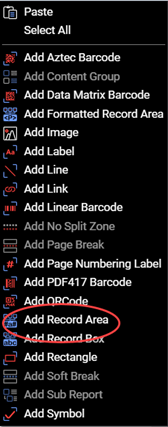
Figure 1. Adding a RecordArea layout element using the Add Record Area option in the context menu.
text Property
A RecordArea requires setting the text property to a text value. You can also add one or more data fields to a RecordArea.
Refer to Expressions for a list of available expressions in Designer.
Data Values
Add one or more data values to a RecordArea by specifying the name of the JSON field between #...# between regular text and it populates the value.

Figure 2. An example of adding a RecordArea to a report's footer.
If you need to display a # as a character, then escape it using two ##. For example, to display "Work Order #:" in the resultant PDF, you would use Work Order ##: as the text in the text property.

If your JSON dataset contains a field name with a dash or begins with a number, then you must surround the field name with square angle brackets. For example a field name of: field-one is written #[field-one]# in the text property's value.
Properties
| Property | Value | Description |
|---|---|---|
| align | center, fullJustify, justify, left, right |
RecordArea content alignment. |
| autoLeading | true,false |
Value indicating if RecordArea should be leading automatically. |
| cleanParagraphBreaks | true,false |
Value indicating if RecordArea should have clean paragraph breaks. |
| font | See Fonts Users Guide topic.. | Value indicating the RecordArea text content font. |
| fontSize | numeric | Value indicating the RecordArea text size. |
| leading | numeric | Value indicating the RecordArea text leading. If set, then the autoLeading property value must be false. |
| paragraphIndent | numeric | Number of spaces to indent paragraph text in a RecordArea. |
| paragraphSpacing | numeric | Spacing between paragraphs. |
| text | text | A value indicating the text of the RecordArea. |
| textColor | See Colors Users Guide topic. | Color of text in RecordArea. |
| underline | true,false |
Value specifying if text in RecordArea is underlined. |
| vAlign | bottom, center, top |
A value indicating the vertical alignment. |
| id | text | A value indicating the programmatic identifier of the RecordArea. |
| angle | numeric | The number of degrees to rotate the RecordArea. |
| expandable | true, false |
A value indicating whether the RecordArea is expandable. |
| height | numeric | The height of RecordArea. |
| splittable | true, false |
A value indicating if the RecordArea can be split between pages. |
| width | numeric | A value indicating the RecordArea width. |
| x | numeric | The x coordinate of the RecordArea. |
| y | numeric | the y coordinate of the RecordArea. |
- The cleanParagraphBreaks property being set to
trueonly affects the RecordArea if the splittable property is also set totrue. - To allow a field to expand based on amount of data, set the
expandableproperty to true.
Number Formatting
The RecordArea supports using formatting for data fields containing data such as currency, numbers, and dates.
| Code | Description | Example |
|---|---|---|
| # | Formatter rounds to a number but does not pad with zeros. | #.## |
| 0 | Formatter rounds decimals to a number of zeros. If length is less than numbers, then pad with zeros. | 00.00 |
| . | Decimal place. | ###.0# |
| , | Indicates thousand separator. | #,###,## |
| e | Convert number into scientific (exponential) format. | ##,####.##e |
| a | Recalculates very big and very small numbers by reducing length and adding a suffix/prefix. | #.0000a |
| b | Recalculate to kilobytes, megabytes, etc. and add corresponding suffix. | |
| s | Display an absolute number. | #.0s |
| ‘ | Encloses text without parsing; includes formatted output as is. |
Refer to Overview: How to format numbers, dates, enums, and other types in .NET for more formatting options.