Vector Graphics
DynamicPDF Core Suite supports adding vector line art like lines, rectangles, circles, and paths to PDFs by providing the Line, Rectangle, Circle, and Path classes.
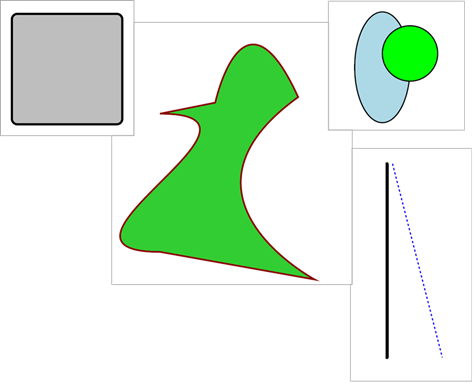 Figure 1. DynamicPDF Core Suite vector graphics.
Figure 1. DynamicPDF Core Suite vector graphics.
Circle
Add circles to a PDF document using the Circle class. The following example illustrates.
Example
Document document = new Document();
Page page = new Page();
document.Pages.Add(page);
Circle circle1 = new Circle(100, 100, 50, 100, Grayscale.Black, RgbColor.LightBlue,
2, LineStyle.Solid);
Circle circle2 = new Circle(150, 75, 50, 50, Grayscale.Black, RgbColor.Lime,
2, LineStyle.Solid);
page.Elements.Add(circle1);
page.Elements.Add(circle2);
document.Draw("Output.pdf"));
Dim document As New Document()
Dim page As New Page()
document.Pages.Add(page)
Dim circle1 As New Circle(100, 100, 50, 100, Grayscale.Black, RgbColor.OrangeRed, 2, LineStyle.Solid)
page.Elements.Add(circle1)
document.Draw("Output.pdf")
Rectangle
Add rectangles to a PDF document using the Rectangle class. The following example illustrates.
Example
Document document = new Document();
Page page = new Page();
document.Pages.Add(page);
Rectangle rectangle = new Rectangle(50, 50, 200, 200,
Grayscale.Black, RgbColor.Gray, 4, LineStyle.Solid);
rectangle.CornerRadius = 10;
page.Elements.Add(rectangle);
document.Draw("Output.pdf");
Dim document As New Document()
Dim page As New Page()
document.Pages.Add(page)
Dim rectangle As New Rectangle(10, 10, 400, 300, RgbColor.Red, RgbColor.Navy)
page.Elements.Add(rectangle)
document.Draw("Output.pdf")
Line
Add lines to a PDF document using the Line class. The following example illustrates.
Example
Document document = new Document();
Page page = new Page();
document.Pages.Add(page);
Line line = new Line(50, 50, 50, 400, 5, Grayscale.Black,
LineStyle.Solid);
line.Cap = LineCap.Round;
page.Elements.Add(line);
page.Elements.Add(new Line(60, 50, 150, 400, 2,
RgbColor.Blue, LineStyle.DashLarge));
document.Draw("Output.pdf");
Dim document As New Document()
Dim page As New Page()
document.Pages.Add(page)
Dim line As New Line(150, 0, 150, 300)
line.Color = RgbColor.Navy
line.Width = 10
line.Cap = LineCap.Butt
page.Elements.Add(line)
document.Draw("Output.pdf")
Path
A path contains one or more straight or curved line segments drawn on a page or template. Core Suite supports paths through the Path class. A Path has numerous properties, including ClosePath, FillCollor, LineJoin, SubPaths, and numerous others. You draw a path by adding several sub-paths to a Path instance's SubPath collection.
Example
Document document = new Document();
Page page = new Page();
document.Pages.Add(page);
Path path = new Path(50, 150, RgbColor.DarkRed, RgbColor.LimeGreen,
3, LineStyle.Solid, true);
path.SubPaths.Add(new CurveSubPath(50, 400, 300, 150, -200, 400));
path.SubPaths.Add(new LineSubPath(330, 450));
path.SubPaths.Add(new CurveToSubPath(300, 120, 50, 300));
path.SubPaths.Add(new CurveFromSubPath(150, 130, 200, -100));
page.Elements.Add(path);
document.Draw("Output.pdf");
Dim document As New Document()
Dim page As New Page()
document.Pages.Add(page)
Dim path As New Path(50, 150, RgbColor.Blue, RgbColor.Yellow, 3, LineStyle.Solid, True)
path.SubPaths.Add(New CurveSubPath(50, 400, 300, 150, -200, 400))
path.SubPaths.Add(New LineSubPath(300, 400))
path.SubPaths.Add(New CurveToSubPath(300, 150, 50, 300))
path.SubPaths.Add(New CurveFromSubPath(150, 100, 200, -100))
page.Elements.Add(path)
document.Draw("Output.pdf")