Tagging PDFs
Using PDF tags to define a PDFs physical structure or layout of its content is straightforward when using DynamicPDF Core Suite for .NET. The following C# example shows you how.
How to Create Tagged PDF
The following steps and C# sample code illustrates creating a tagged PDF document using DynamicPDF Core Suite for .NET.
Steps for creating a Tagged PDF Document
- Create a
Documentobject. - Enable tagging by creating
TagOptionsand setting totrue. - Create a
Pageobject and add it to theDocumentinstance. - Create an
Image. - Create a
StructureElement. - Set the
StructureElementto the image. - Add the image to the
Pageinstance. - Create a
PageNumberingLabel. - Create an
Artifactand set the type usingSetType. - Set artifact to the
PageNumberingLabelinstance. - Add the
PageNumberingLabelto thePageinstance. - Add the
Documentobject'sDrawmethod to draw and save the PDF document.
Sample Code - C#
Document document = new Document();
document.Tag = new TagOptions(true);
Page page = new Page();
document.Pages.Add( page );
Image image = new Image("DPDFLogo.png", 180f, 150f, 0.24f);
image.Height = 200;
image.Width = 200;
StructureElement imageStructureElement = new StructureElement(TagType.Figure);
imageStructureElement.IncludeDefaultAttributes = true;
imageStructureElement.AlternateText = "DynamicPDF Logo";
image.Tag = imageStructureElement;
page.Elements.Add(image);
document.Draw( "output.pdf" );
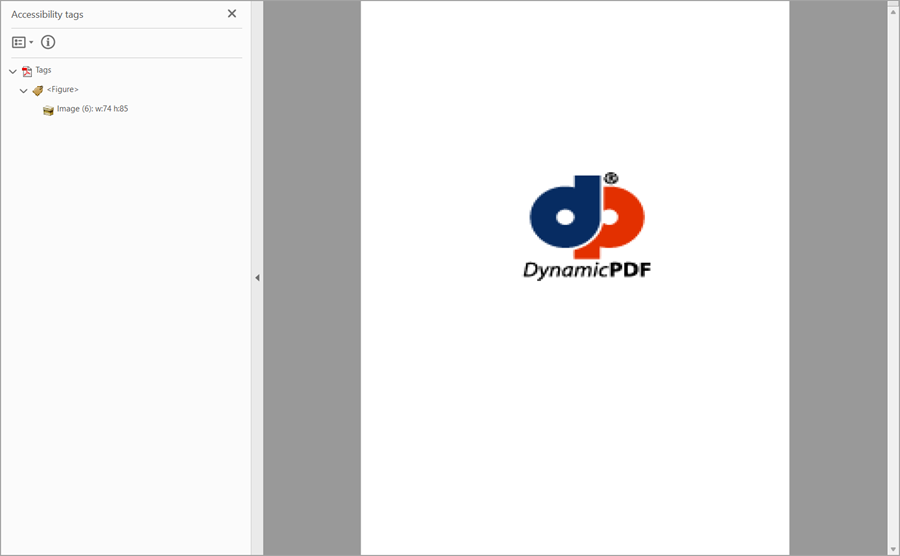
GitHub Project
An example project is available on GitHub (examples.dynamicpdf-core-suite-dotnet-core). Examples are provided in C# and VB.NET. Clone or view the example project at GitHub. This specific example discussed on this page are all contained in following classes on GitHub
- C# - TaggedPdfExample.cs
- VB.NET - TaggedPdfExample.vb
Getting Started
Get started easily by installing DynamicPDF Core Suite for .NET through NuGet or manually. Then, refer to the documentation for more information on using and purchasing the product.
NuGet Package
The easiest way to install DynamicPDF Core Suite is by obtaining the NuGet package using Visual Studio's Package Manager. You can also obtain the NuGet package by downloading it directly. Refer to the installation documentation for more information.
DynamicPDF Core Suite Information
DynamicPDF Core Suite for .NET combines creating, merging, and visual report creation into one powerful product for creating PDF documents. It is ideal for anyone who needs to generate PDF documents or reports or work with existing PDFs in their applications. With a free Evaluation Edition to try and with flexible and royalty-free licensing options, why not start using DynamicPDF Core Suite for .NET today!
More Information on Tagging PDFs
- Refer to the PDF Tagging documentation topic, or
- Chapter 20, Accessibility, in the book DynamicPDF Core Suite for .NET by Example available on GitHub.
Available on Other Platforms
DynamicPDF Core Suite is also available for the Java and COM/ActiveX platforms. Refer to the respective product pages for more details.
- DynamicPDF Generator
- Java - DynamicPDF Generator for Java
- COM/ActiveX - DynamicPDF Generator for COM/ActiveX
- DynamicPDF Merger
- Java - DynamicPDF Merger for Java
- COM/ActiveX - DynamicPDF Merger for COM/ActiveX