Add Watermarks to PDFs
Add watermarks as text, an image, or any other page element to a PDF document using DynamicPDF Core Suite for .NET. The C# examples below illustrate both text and image watermark types. The examples also illustrate adding a watermark to a single page and to all pages using a template.
How to Add Image Watermark to PDF
The ImageWatermark class adds an image watermark to a single page of a PDF. The following steps and C# sample code illustrate adding an image watermark to a PDF document using DynamicPDF Core Suite for .NET.
Steps for Adding Image Watermark to a PDF Document
- Create a
Documentobject. - Create a
Pageobject and add it to theDocumentinstance. - Create a
ImageWatermarkobject and provide the path for the image. - Add the
ImageWatermarkobject to thePageinstance. - Add the
Drawmethod to output the PDF document.
Sample Code - C#
Document document = new Document();
Page page = new Page();
document.Pages.Add(page);
ImageWatermark imageWm = new ImageWatermark(imagePath);
page.Elements.Add(imageWm);
document.Draw("Output.pdf");

How to Add Text Watermark to PDF
The TextWatermark class adds text as a watermark to a single page of a PDF. The following steps and C# sample code illustrate adding a text watermark to a PDF document using DynamicPDF Core Suite for .NET.
Steps for Adding Text Watermark to a PDF Document
- Create a
Documentobject. - Create a
Pageobject and add it to theDocumentinstance. - Create a
TextWatermarkobject and provide a string to be displayed as watermark. - Add the
TextWatermarkinstance to thePageinstance. - Add the
Drawmethod to output the PDF document.
Sample Code - C#
Document document = new Document();
Page page = new Page();
document.Pages.Add(page);
string text = "This is a text watermark.";
TextWatermark twm = new TextWatermark(text);
page.Elements.Add(twm);
document.Draw("Output.pdf");
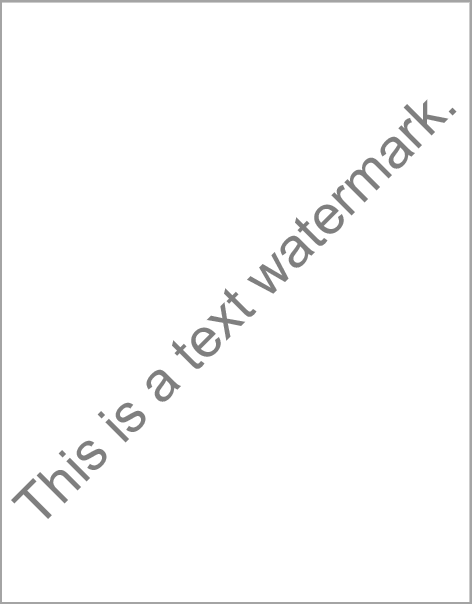
How to Add Watermark Using Template
Use a Template to add a watermark to a document as a whole or to sections of a document. The following steps and C# sample code illustrate adding a watermark using a Template to a PDF document using DynamicPDF Core Suite for .NET.
Steps for Adding Watermark to an Existing PDF document
- Open a PDF using
MergeDocument. - Create an
Image. - Create a
Templateinstance and add the image to the template. - Add the template to the
MergeDocumentinstance. - Add the
Drawmethod to output the PDF document.
Sample Code - C#
MergeDocument document = new MergeDocument("DocumentA.pdf");
Image image = new Image("stamp.png", 0, 0);
Template watermarkTemplate = new Template();
watermarkTemplate.Elements.Add(image);
document.Template = watermarkTemplate;
document.Draw("output.pdf");
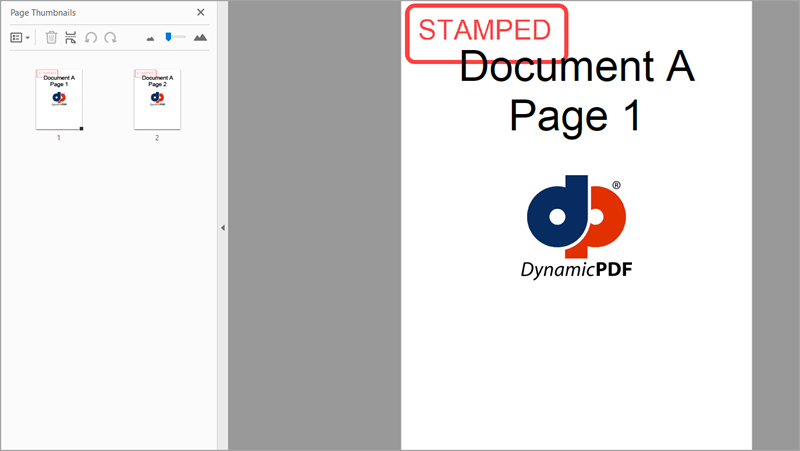
GitHub Project
An example project is available on GitHub (examples.dynamicpdf-core-suite-dotnet-core). Examples are provided in C# and VB.NET. Clone or view the example project at GitHub. This specific example discussed on this page are all contained in following classes on GitHub
- C# - WatermarkExample.cs
- VB.NET - WatermarkExample.vb
Getting Started
Get started easily by installing DynamicPDF Core Suite for .NET through NuGet or manually. Then, refer to the documentation for more information on using and purchasing the product.
NuGet Package
The easiest way to install DynamicPDF Core Suite is by obtaining the NuGet package using Visual Studio's Package Manager. You can also obtain the NuGet package by downloading it directly. Refer to the installation documentation for more information.
DynamicPDF Core Suite Information
DynamicPDF Core Suite for .NET combines creating, merging, and visual report creation into one powerful product for creating PDF documents. It is ideal for anyone who needs to generate PDF documents or reports or work with existing PDFs in their applications. With a free Evaluation Edition to try and with flexible and royalty-free licensing options, why not start using DynamicPDF Core Suite for .NET today!
More Information on Watermarks
- Refer to the Watermarks documentation topic, or
- Chapters 4.9 and 6.4, in the book DynamicPDF Core Suite for .NET by Example available on GitHub.
Available on Other Platforms
DynamicPDF Core Suite is also available for the Java and COM/ActiveX platforms. Refer to the respective product pages for more details.
- DynamicPDF Generator
- Java - DynamicPDF Generator for Java
- COM/ActiveX - DynamicPDF Generator for COM/ActiveX
- DynamicPDF Merger
- Java - DynamicPDF Merger for Java
- COM/ActiveX - DynamicPDF Merger for COM/ActiveX